Samsung Galaxy S4 (GT-i9505) Stuck At Boot Logo After Flashing Stock ROM in Odin
I flashed Samsung Galaxy S4 with stock ROM / firmware using Odin Flash Tool. Flashing was successful but it won't boot up past the Samsung Logo. I tried re-flashing it again but it is still the same.
 |
| Samsung Galaxy S4 - image by MZtech |
How to fix Samsung S4 Stuck at Boot
1.) Thing you need before flashing:
ODIN Flash Tool. You can download Odin from HERE.
Stock firmware. You can download from Here.
GT-i9505 Pit File. Download. I have tested this file and it is working fine.
2.) Run Odin Flash Tool.
3.) Place your Pit File by clicking on the Pit tab.
4.) Extract your downloaded stock rom zip file and place it on PDA in ODIN.
5.) Put your phone in download mode and connect it to your PC with a USB cord.
GT-i9505 Download Mode: Press and Hold Buttons: Volume Down, Menu, and Power.
6.) Click on Start. Once flashing is successful you will see a Pass displayed on your Odin and your device will reboot automatically.
7.) If you get stuck in the Samsung Boot Logo, remove the battery for at least a minute.
8.) Put back the battery in and put your phone in Recovery Mode.
GT-i9505 Recovery Mode: Press and hold Buttons: Volume Up, Menu, and Power.
9.) Do a factory reset in recovery mode by scrolling using volume buttons and power button to select the wipe data and cache option.
10.) Once reset process is done, reboot your phone.
This process has fixed my phone. If you have questions, feel free to post a comment below. If you have tried the procedure above, I would be glad to hear from you.
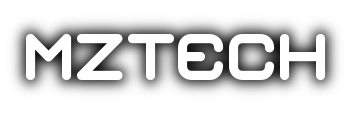


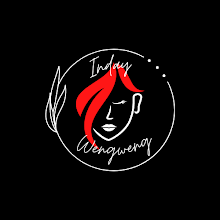





0 comments: