Windows 10 Upgrade Killed My Dell Inspiron 3520
| Windows 10 Killed My Dell Inspiron- Photo by MZtech |
After I upgraded to Windows 10, every thing worked fine at first. But after it installed a couple of updates, I restarted my PC and it won't boot up. The power light indicator lights up but no Logo screen or Bios. I turned it off and turned it on again, it is still on black screen and this time it is beeping with 3 beeps simultaneously.
3 beeps code on Dell Inspiron means system board failure. I don't believe it is a hardware failure because everything worked fine before the upgrade. It is surely a software issue.
The solution:
- Remove the battery and the AC adapter.
- Remove all the screws in the laptop.
- Press Power button for 30 seconds. (discharge static electricity in laptop)
- Open up laptop and remove CMOS battery for 10-30 minutes.
- Replace back CMOS battery and screws.
- Connect to AC adapter.
- Press Fn/F2/F8 simultaneously while pressing the power button.
- Repeat step 7 if Dell Logo Splash Screen doesn't appear after 10 seconds.
Inspiron 3520 has not been tested and verified by Dell to be compatible with Windows 10. It has driver compatibility issues in which the system cannot detect the boot drive so in pressing the any of the function keys mentioned earlier, it helps the system detect the boot drive so it could perform the POST and boot to Dell logo screen.
Quick TIP:
In resetting the CMOS battery, you need not to disassemble your laptop completely. After you removed the screw, lift the upper cover near the touch pad and you will see the CMOS battery.
Quick TIP:
In resetting the CMOS battery, you need not to disassemble your laptop completely. After you removed the screw, lift the upper cover near the touch pad and you will see the CMOS battery.
 |
| Dell Inspiron CMOS battery - photo by MZtech |
The solution above will only help you boot up back to Windows 10. But every time you shut down your laptop and turn in back on, you have to perform all over again step 7 and step 8.
If your current bios version is A09 and lower, updating your bios to A10 will solve the issue.
I would appreciate to hear a feedback from you guys if this solution worked for you. If you know some other solutions with this issue, you are welcome to share your idea. If you have questions or need more assistance, feel free to post a comment below.
Read Also:
Read Also:
 |
| Is Your Computer CompatibleWith Windows Upgrade? |
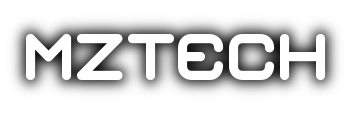


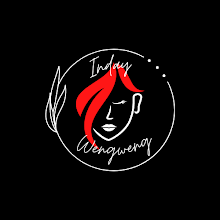





Don't forget the outdated or corrupted graphic card driver might be one of the reason. The graphic card driver is old or incompatible with the new operating system. Well, this is just one of the causes. To verify if the graphic card driver is outdated, Driver Talent could be helpful to detect. It also could download and install the best-match drivers for your computer with just 1 click. It helped me solve this problem, so I highly recommend it.
ReplyDeleteYes this is only one of the causes, but so far the most common one when we upgrade our Dell Inspiron 3520 to Windows 10. Anyway, thank you for the information. May I know if the Driver Talent is free or paid app?
DeleteI will try dis tomorrow I wud b so grateful if it work can I downgrade back to windows 8 if it boots and Will dat solve d windows 10 problems
ReplyDeleteHello Anneicia, what is the current status of your laptop? yes you can downgrade back when it boots and it can also solve the boot problems on Windows 10. The issue is caused by incompatible bios driver, unfortunately there's no update on bios from dell. I'd be glad to hear some updates from you after trying the solution above.
DeleteThis comment has been removed by a blog administrator.
ReplyDeleteGoing to try dis tomorrow hope it works
ReplyDeleteThank you so much for this! I was able to boot my computer and than downgrade back to 8.1!!
ReplyDeleteI spoke too soon. After shutting down it won't boot again in 8.1
ReplyDeleteHi! I've the same problem and I did ur old procedure but mine is dell vostro 2520 will this work ? I'm still waiting for the logo heard no beep.
ReplyDeleteHi there! I am not sure if this will work if you don't hear any beep. But you can try. Anyway, what lights do you see when you turn on your laptop? Check also if your fan works when you try to turn on.
Deleteplease reply
ReplyDeleteHi, thank you for the guide! I´m still strugling with the problem though, the two times it has started it didn´t recognize the hard drive...
ReplyDeleteWhat is the Fn/F2/F8 combination for?
Hi, thank you for the guide! Still struggling with the issue though. Both times when the system started it wouldn´t recognize the hard drive...
ReplyDeleteWhat is this Fn/F2/F8 combo for?
Thanks again!
Sorry, have been reading your post for two days and only right after I posted the question I spotted the answer right there, after the steps. I tought the key press was all 4 keys simutaneously, not only one. Still no luck though, gonna keep trying!
ReplyDeleteI want to thank you, I had the same issue on my mom’s laptop and following your advice I could fix it.
ReplyDeleteAt first I didn’t even knew she had upgraded to windows 10 (nor she did, because she says YES to everything the system asks -_- ), and I had nothing to lose for trying. Besides, I had a little hope, because all she knew was the computer was “updating something” before turning off, and then it won’t turn on again,
I hope you can understand my English, not my native language.
One more thing to add, after doing what you said, I also had to wait for like 5 eternal minutes for the DELL logo to show.
Now I’m trying to downgrade back to Windows 8.1, and that’s it.
Really, thank you very much!
I want to thank you, I had the same issue on my mom’s laptop and following your advice I could fix it.
ReplyDeleteAt first I didn’t even knew she had upgraded to windows 10 (nor she did, because she says YES to everything the system asks -_- ), and I had nothing to lose for trying. Besides, I had a little hope, because all she knew was the computer was “updating something” before turning off, and then it won’t turn on again,
I hope you can understand my English, not my native language.
One more thing to add, after doing what you said, I also had to wait for like 5 eternal minutes for the DELL logo to show.
Now I’m trying to downgrade back to Windows 8.1, and that’s it.
Really, thank you very much!
Hello Natalia, I am glad I was able to help you.
DeleteHi Wendy, I've tried to do this multiple times but can't get it to boot or see the splash screen. I've pulled CMOS and powering on with f2 and fn/f2/f8 to no avail. No longer getting the 3 beeps either, just black screen. Should I leave CMOS off for a while? 1hr? overnight? Thanks
ReplyDeleteYou can try turning on your laptop without a cmos battery.
DeleteSimilar situation here, happened after an upgrade to Win10, however I am not getting any beeps, just a black screen. And that was after I attempted to update the bios from Windows (instead of on a usb stick). The update process hung after about 1 hour of updating bios, so I think that is what bricked the motherboard. I tried all of the steps outlined here, but just a black screen. One thing I noticed is that the cpu fan completely stops spinning after about 30 seconds... which is what made me nervous because I wanted to wait 5 minutes as was suggested, but don't want to fry the cpu either...
ReplyDeleteIn updating a bios on dell, never ever try to force shut down if it is not done yet because it will damage the bios chip which is very hard to replace because it is built in the motherboard..
DeleteSimilar issue here, upgraded to Win10 first, then upgraded BIOS. I was in the middle of a bios update that hung after about 1 hour of waiting. No beeps at all, just a black screen, and also my cpu fan stops spinning after 30 seconds, so I am afraid to leave it on for 5 minutes... don't want to fry the cpu. I did follow all steps in here to reset cmos with no luck. Any suggestions?
ReplyDeleteGreat. It worked. Thank u so much. One problem though , I might not have previous backup stored therefore i dont really see a way to get back to win 8. Is there??
ReplyDeleteI've done the fn+f2+f8 however nothing ever shows up on the screen. I have already tried taking out and replacing the cmos battery but nothing is working. Any suggestions?
ReplyDeleteBlack screen issues are very common in computers. These can be sorted out by experienced technicians very quickly. We run a service center and posts like these regarding black screen issue are very useful for our entire team. Thanks a lot.
ReplyDelete