Capture Portion Of Your PC Screen Without Downloading 3rd Party Apps
When we want to capture images, texts, or portions of our screen in our PC, we commonly download a free 3rd party applications to do it or install an extension on our browser to have this feature. Most of us do this when taking notes with illustrations or on websites that has disabled copy and paste option.
What many of us don't know is that, you need not to download any additional application or Internet browser extensions to be able to do it because it is already available in Windows System. I have been using computer for two decades now but I admit that I am one of the many users that didn't know about it.
What many of us don't know is that, you need not to download any additional application or Internet browser extensions to be able to do it because it is already available in Windows System. I have been using computer for two decades now but I admit that I am one of the many users that didn't know about it.
There is actually a tool in Windows Operating system that we rarely use because we weren't aware of it. This tool is called Snipping Tool and can be found under Windows Accessories. We may have seen it there but we don't know what is for or how to use it.
Using this tool, you can capture an image (pictures, texts, illustrations) of your whole PC screen and webpages or just a portion of it and save it as an image. It is a very light application which has basic features perfect for note taking. Re sizing and adding texts on the image is not included in its features.
All you have to do is type on your search bar Snipping Tool or go to all files and open Windows Accessories Folder. When you see the application, double click on the icon to launch the application.
Click on New button and you will see a large white cross (+). Click and hold on that cross then drag it adjust which portion of the screen / page you want to capture.
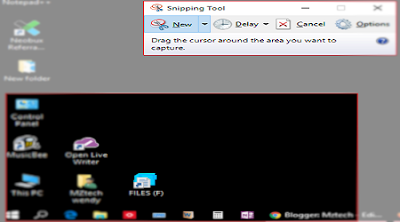 |
| Capture portion of screen in Snipping Tool - image by MZtech |
It will show you the image of your captured screen / area before saving it. This allows you to change the image if you don't like it by clicking the new button. You can even edit it by putting labels or highlight some things in the image before actually saving it in your computer.
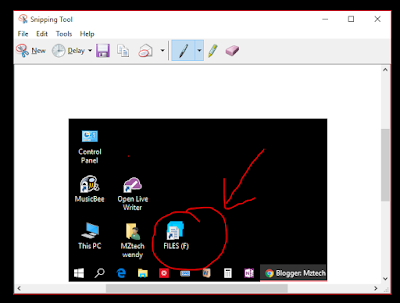 |
| Putting Labels on image in snipping tool - image by MZtech |
You will be then asked to save the captured image and you're done. Your saved image can be found in your Pictures Folder.
So why download additional / 3rd party open-source applications just to capture a portion of your PC screen when there's a tool already available in your computer? It will help you save space on your disk and could avoid you from downloading applications that are infected of Malware and Bloatware ads.
Have you tried this tool? How do you find using it? If you have any questions, feel free to post your comment below and if you find this post helpful, please click on like or share buttons.
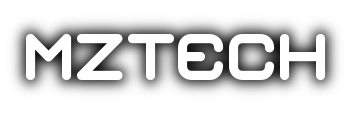


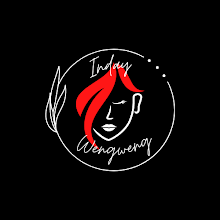





0 comments: